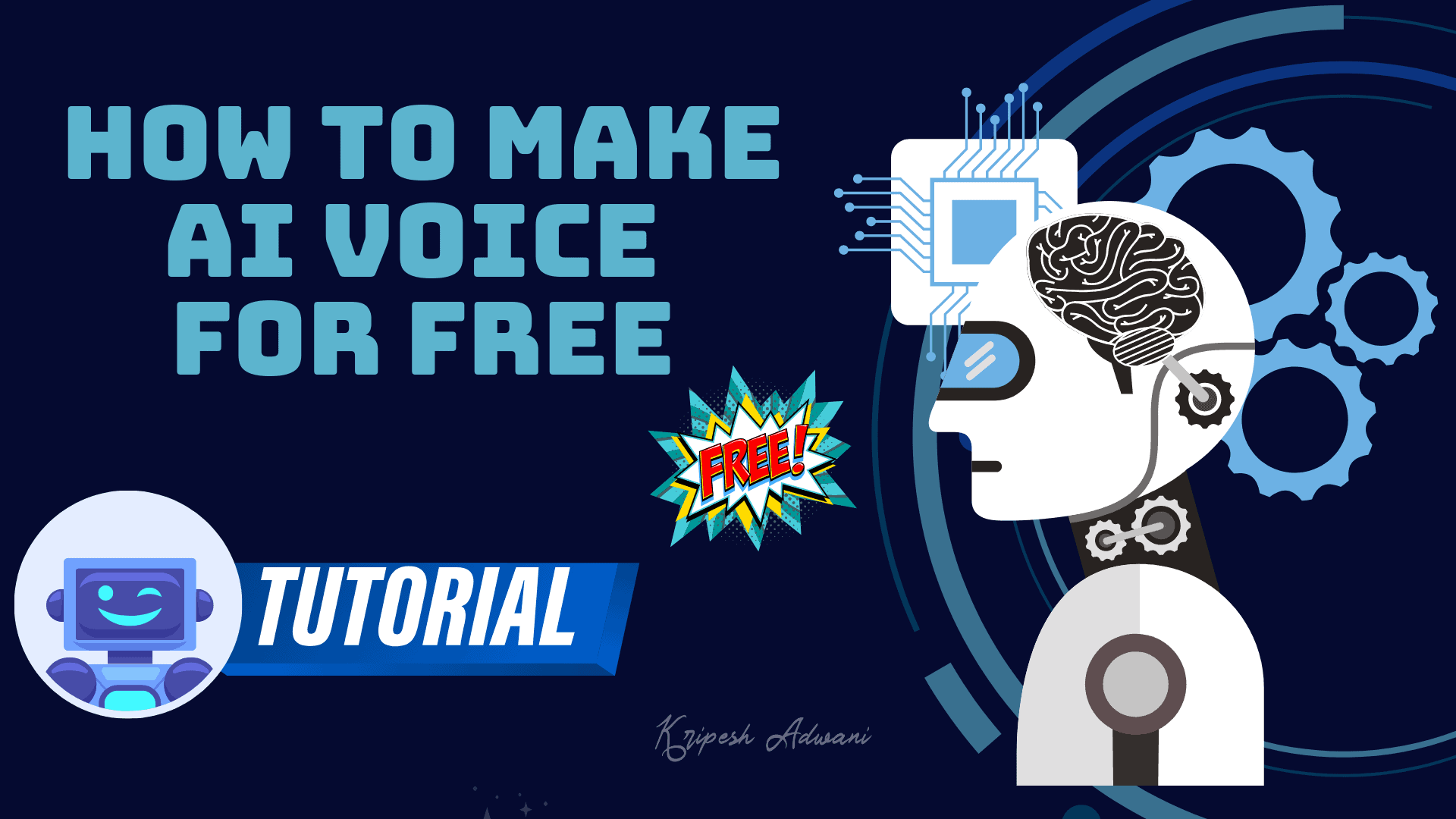Have you ever dreamed of creating amazing content but were too self-conscious about your voice? Well, not anymore! Let AI voices be your secret weapon! With AI voice generators, you can create the perfect-sounding AI voice and put out content with confidence.
In this short guide, we will dive into the world of AI voice generation. I’ll start by demonstrating the process of creating an AI voice with ElevenLabs. We will also discuss some popular AI voice generators you can use for free.
If you’re into content creation, gaming, education, or customer service, these tools can unlock a world of creative possibilities. So, are you ready to create some cool AI voices? Let’s begin!
What are AI Voices?
AI Voices are computer-generated voices created using artificial intelligence and deep learning algorithms. To generate them, AI models are trained on large amounts of voice data. This helps them get equipped with the nuances like tone, mood, rhythm, intonation, pronunciation, etc.
This is how AI models can generate AI voices that sound strikingly similar to human voices. Tools that can produce AI voices from text and voice-based inputs are called AI Voice Generators.
How to Create an AI Voice for Free?
Whether you wish to create educational videos, audiobooks, advertisements, or training videos, AI voices can narrate anything and everything! Here, I’ll be demonstrating the process of generating AI voices by using the free plan of ElevenLabs. Let’s begin.
Step 1: Register for a Free Account
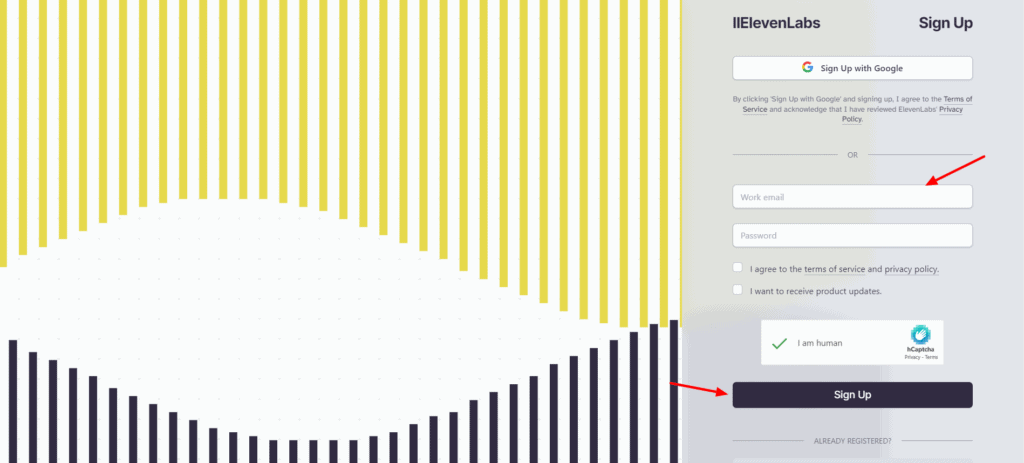
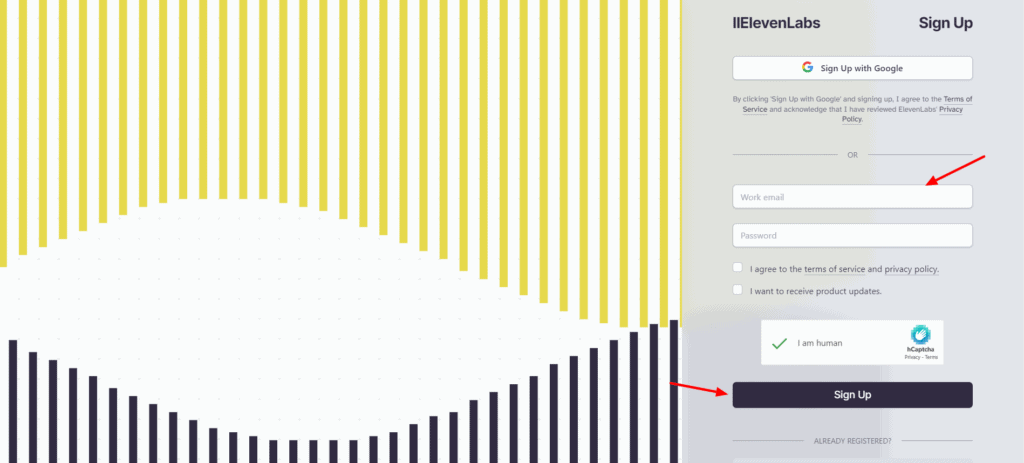
First, we will visit the official website of ElevenLabs and create a free account using your work email or Gmail id.
Step 2: Enter Text Content
Head over to the Speech Synthesis tab and select the ‘Text to Speech’ option. Then, enter your text script.
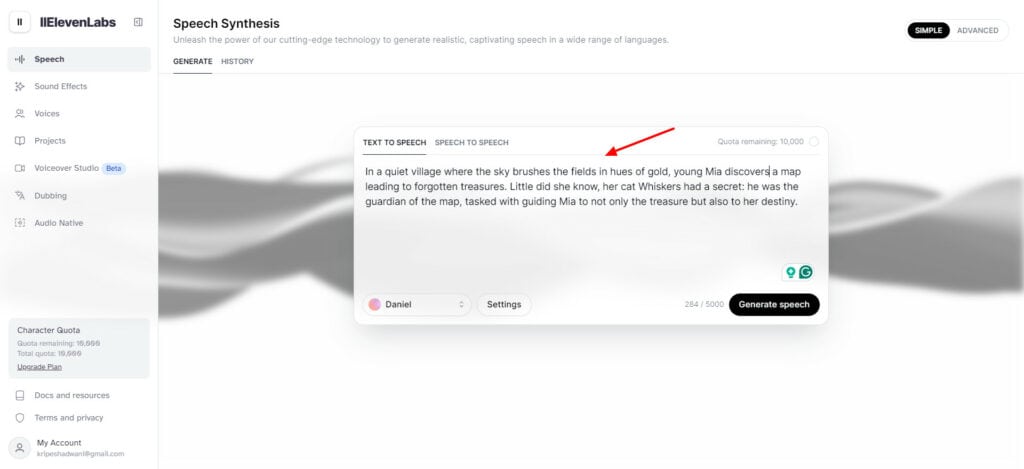
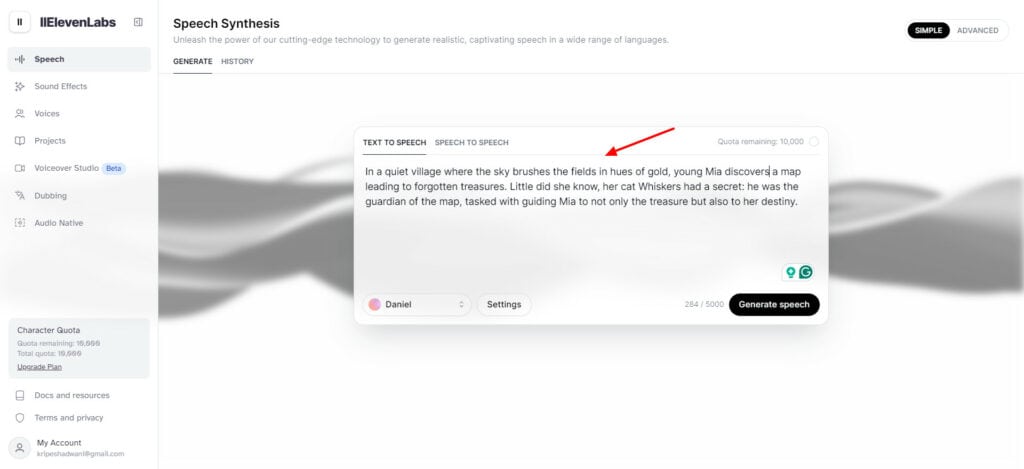
If you don’t have a script, you can try out any of the examples listed below. For example, tell a story, narrate an ad, listen to a joke, etc. The AI will generate relevant text for you.
Step 3: Select AI Voice
Next, we will choose an AI voice from their library. Each voice has tags to help identify its best uses.
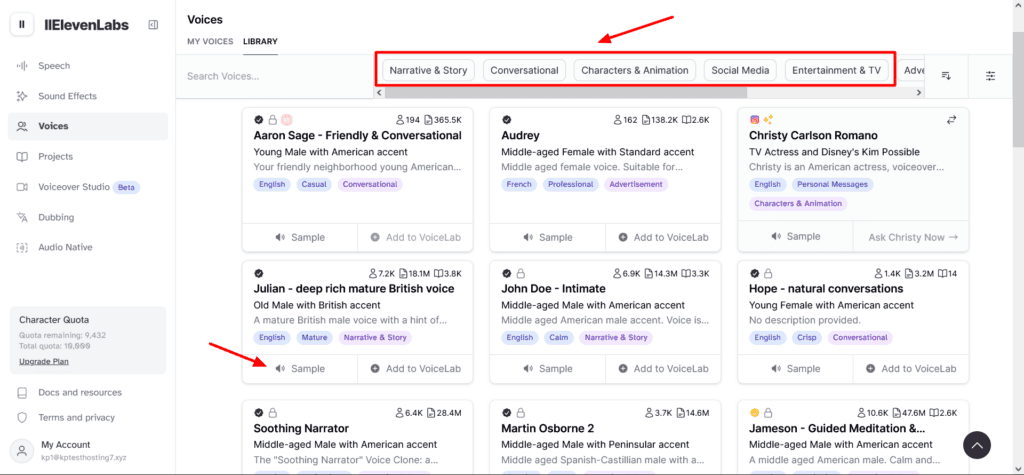
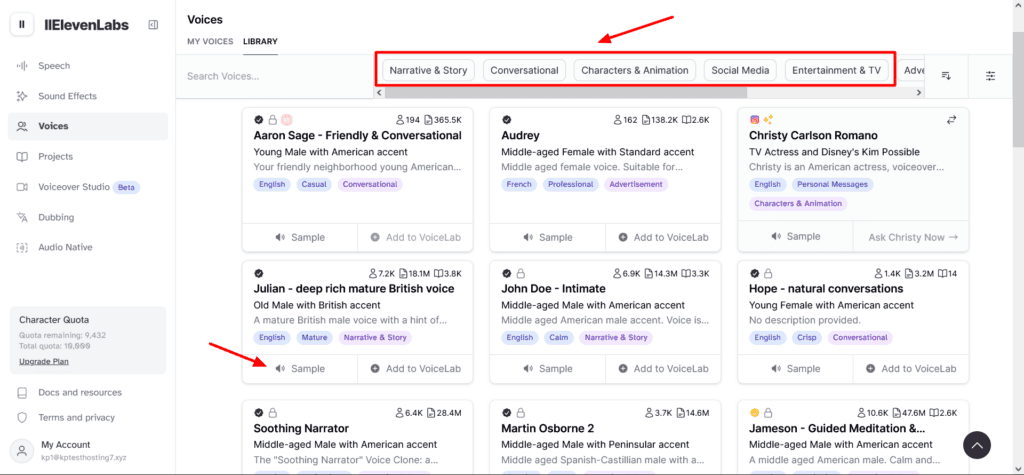
The voices can be sorted by categories like conversational, social media, advertisement, narrative and story, etc. You can listen to the voice samples before picking your preferred one.
Step 4: Customize Settings
You can customize your voice settings under the Advanced Settings tab. We will start by choosing an appropriate language model. It offers 4 powerful language models that serve different use cases.
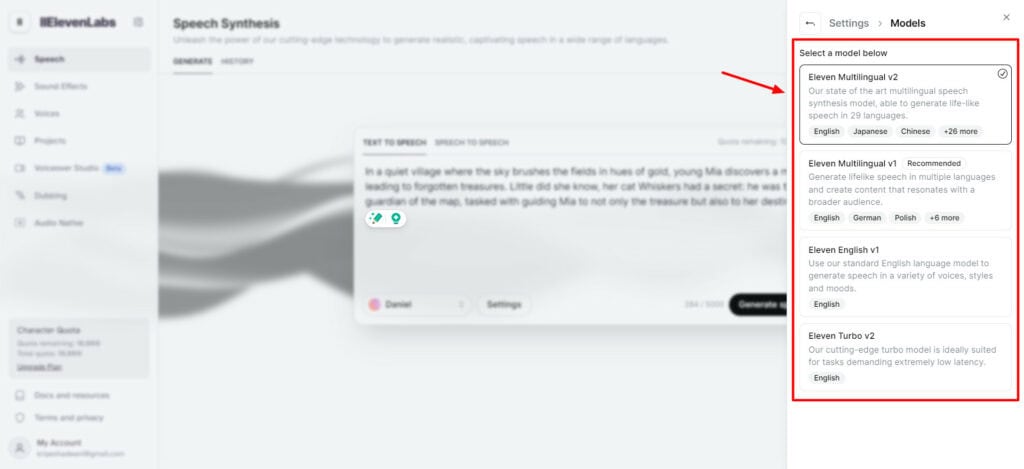
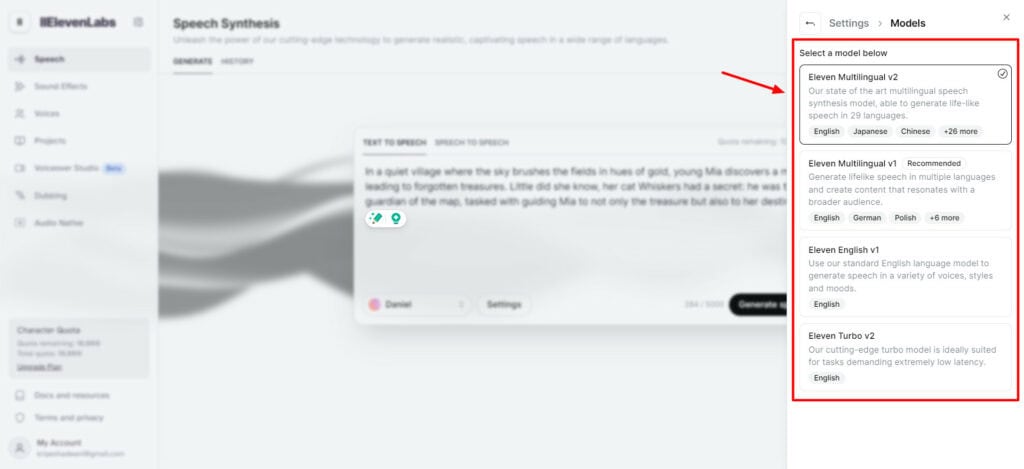
For instance, if you wish to generate voices in multiple languages, go with the Multilingual V2 model. But for generating English voices in a range of styles and moods, the Eleven English V1 model can be preferred.
Next, you can vary the stability and similarity of the AI voice on a slider bar.
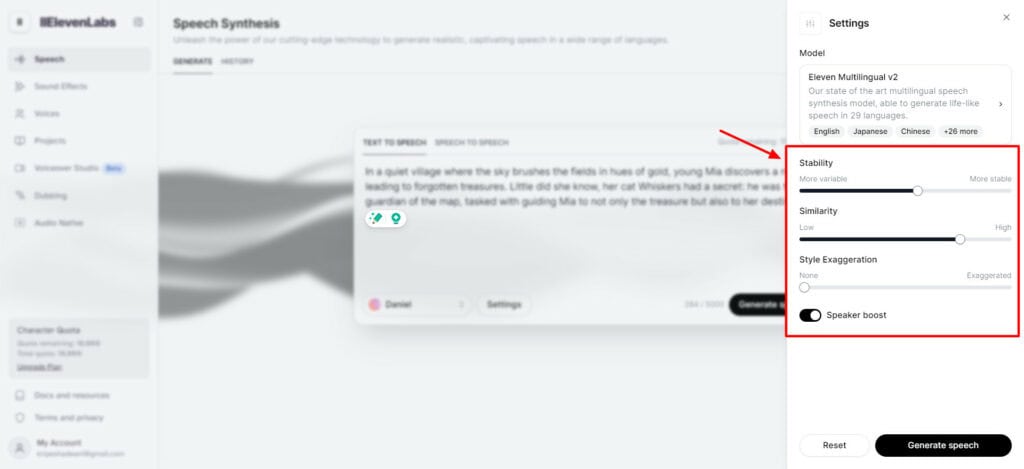
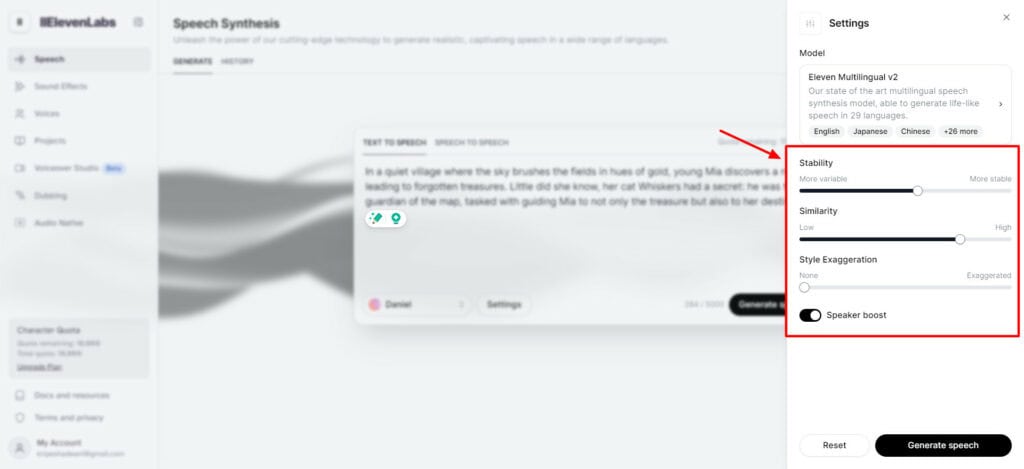
Stability ensures that your voice remains constant on regenerations. Higher values result in monotonous voices. Lower values can generate more expressive voices with variable outputs on regenerations. For longer blocks of content, higher stability is better.
If you choose the Multilingual V3 model, the speaker boost option is enabled by default. You can also adjust the style exaggeration. Higher values amplify the voice style and produce some unexpected results. ElevenLabs recommends keeping this setting to zero.
Step 5: Generate AI Voice
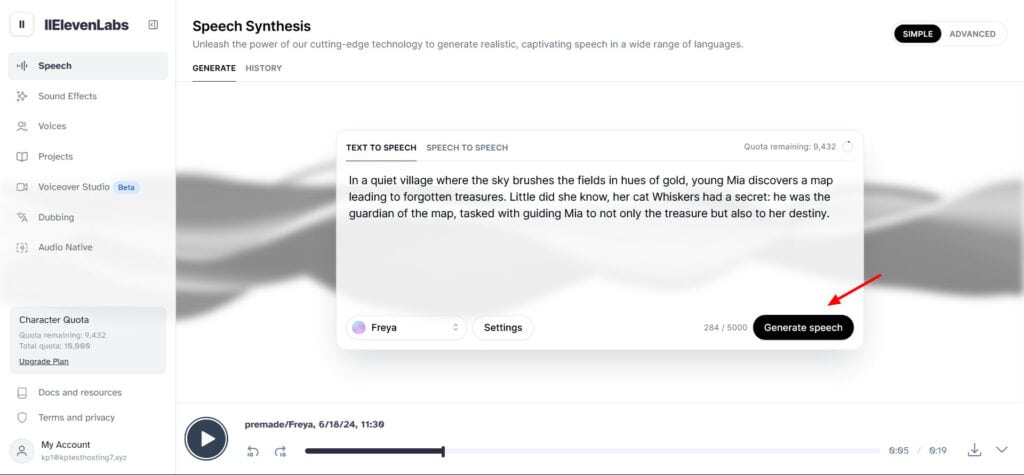
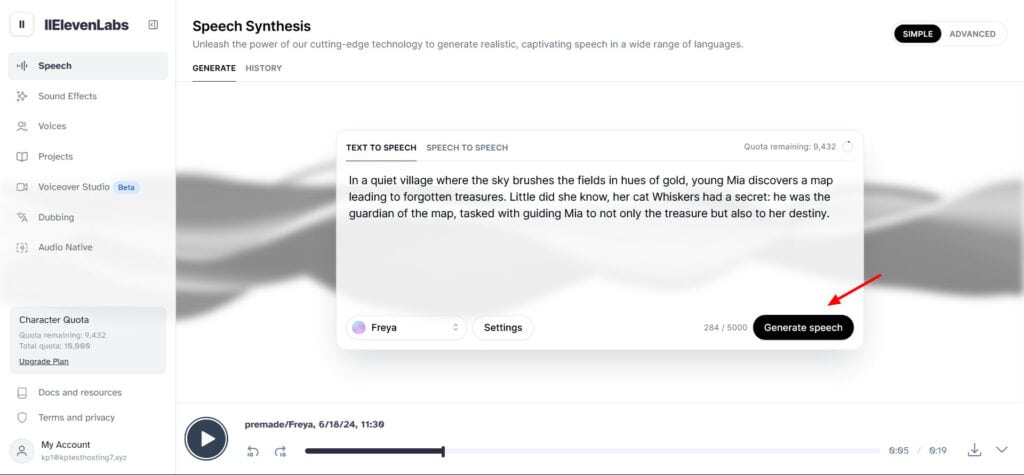
Finally, hit the ‘Generate Speech’ button to generate your AI voice. You can preview the voice and also download it with a single click. Here’s the output produced in the above AI voice generation process.
Examples of AI Voices Generated with Eleven Labs
Example 1: Female Villain Voice
Example 2: Motivational Speech
Example 3: News Narration
Example 4: Children’s Audiobook Narration
Tips for Getting Better Output Voices
1) Add Realistic Pauses
You can add dashes and three dots to create a pause in your script. But ElevenLabs has a better option. You can simply insert the following command where you need to pause:
<break time=“Xs”/>
Here, you can replace X with the number of seconds you wish to pause before continuing. This is particularly useful for dialogues where natural pauses are required. For more, you can check out the ElevenLabs’ Prompting Guide.
2) Experiment with Settings
To generate realistic AI voices, you can try experimenting with the voice settings. Test out different outputs by varying the stability, similarity, and style exaggeration settings.
3) Use High-Quality Audio
For generating a realistic AI voice from your regular voice, make sure to upload a clean and high-quality audio sample free from background noise. This will produce crisp results.
4) Use a Single Free Account
ElevenLabs flags your accounts if you try to use multiple free accounts from the same IP address. It doesn’t allow you to use your free account and insists on upgrading to its paid subscriptions. So, make sure you only use 1 free account at a time.
ElevenLabs Alternatives
1) Murf AI
Murf AI is a renowned AI voice generator. It features an extensive library of AI voices and languages, along with multiple English accents. I liked its decent one-time free plan with 10 mins of AI voice generation. If you need high-quality voiceovers, Murf AI is a great option!
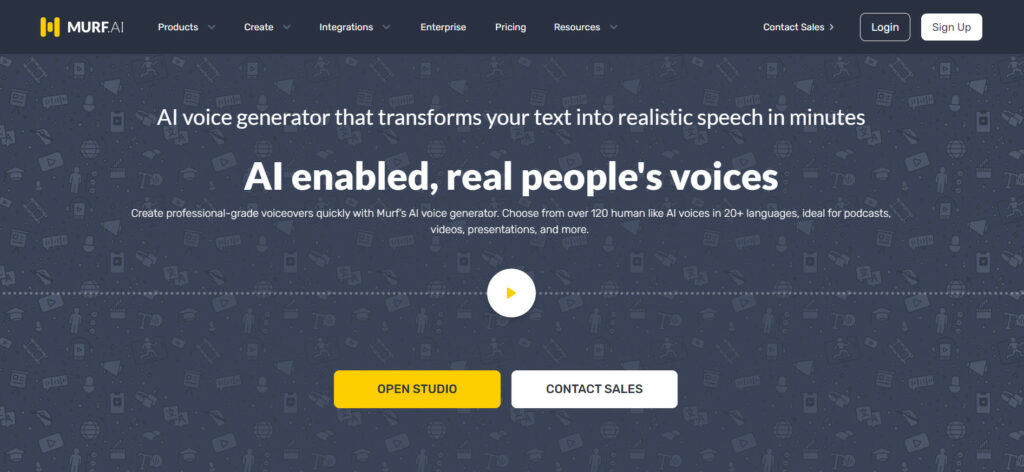
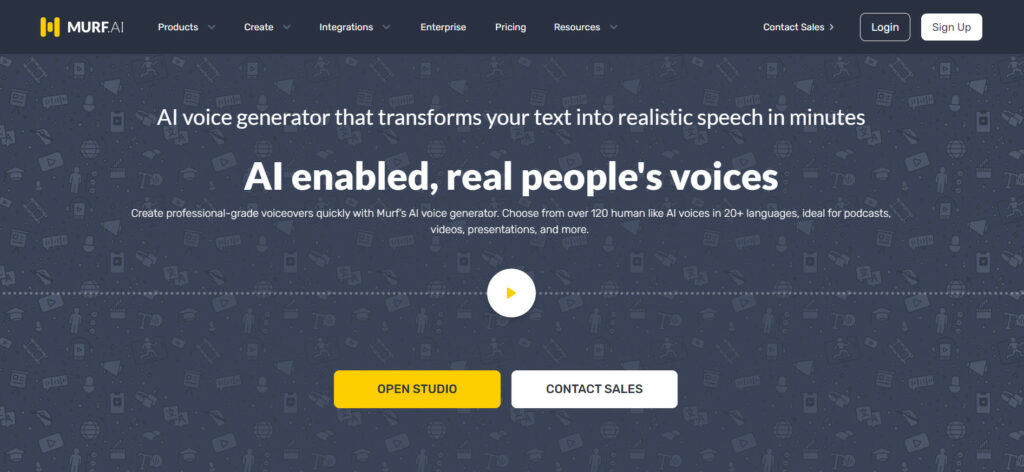
Follow the process mentioned below to generate AI voices with Murf AI.
- Visit the Murf AI official website and sign up for a free account.
- Create a new project and choose a rendering model (Gen 1/Gen 2).
- Next, enter your text, and choose an AI voice and tone from their library.
- Specify the pitch and speed of the generated voice. You can also introduce pauses and add alternate pronunciations.
- Hit the Play button to load and preview the AI voice.
- Finally, from the hamburger menu beside the play button, you can download the audio content and the script separately.
2) Play HT
PlayHT is another popular AI voice generator with an extensive collection of voices and support for multiple languages. What differentiates it from other tools is its super realistic voice quality. PlayHT gives you one-time access to 12.5k characters and 1 voice cloning.
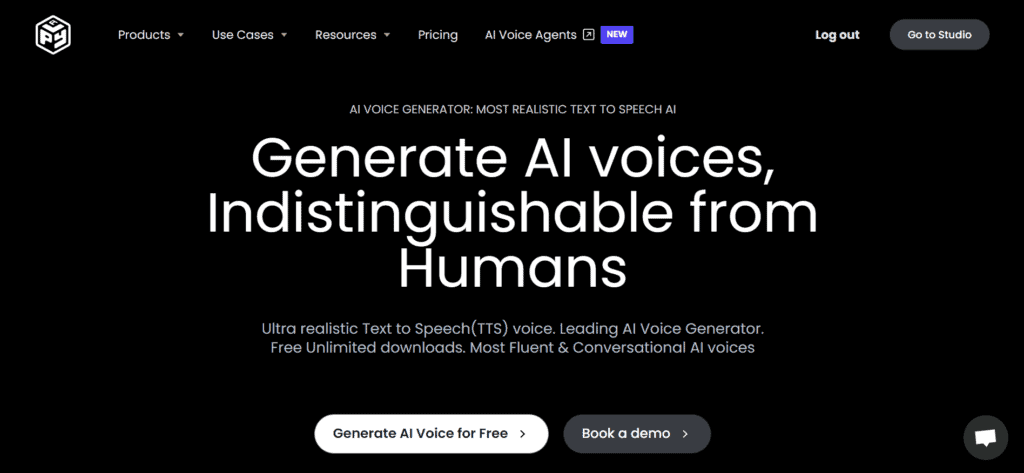
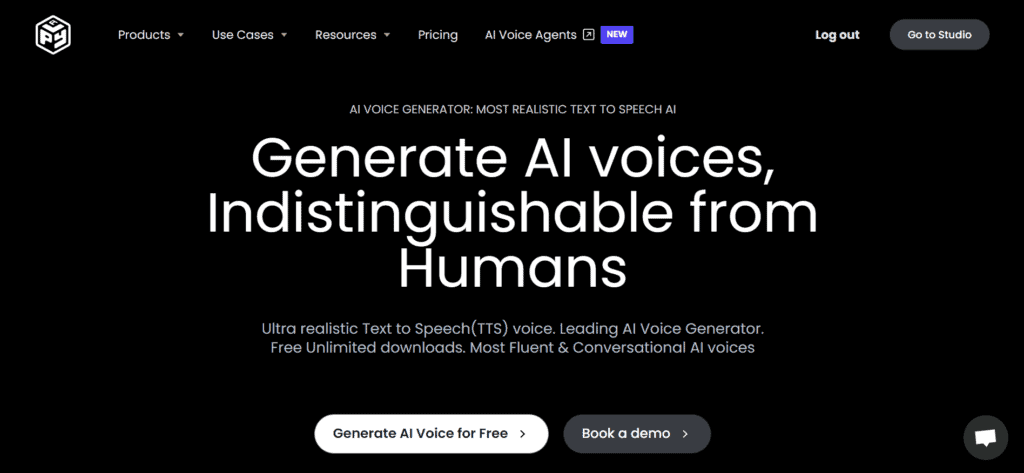
To generate AI voices with PlayHT, follow the below process.
- Visit the PlayHT website and sign up for a free account.
- Hit the ‘Create New File’ button and select an AI model as per your use case.
- Enter your script and choose an appropriate AI voice and speed.
- Under advanced voice controls, you can adjust the stability, similarity, and intensity of your voice.
- Hit the ‘Generate Speech’ button to produce your AI voice.
- Finally, hit the download button to export your AI voice in WAV format.
Conclusion
I hope this short guide on How to Create AI Voice for Free helped you get acquainted with the entire process. Do follow our tips for generating relevant outputs and let us know if you could create something interesting.
I love using ElevenLabs for its versatile and expressive voices. You can also check out PlayHT and Murf AI for some really cool AI voices. Alternatively, Suno AI is one of my favorite AI voice tools right now. If you’re into music production, gaming, or content creation, do check it out!
Anyway, I hope this guide helps you efficiently generate AI voices. This is Kripesh, taking your leave. I’ll be back with more informative content soon. If you’re interested in AI, subscribe to my newsletter to receive the latest AI news and free AI tools every week. Cheers! 🙂